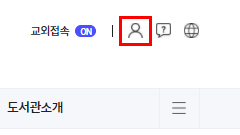FAQ
We operate a membership system for local residents and graduates.
After joining the membership system, you can use the academic materials held by the library. However, electronic data cannot be used.
The number of borrowable books, the period, and the range of services vary by user group, such as undergraduate students, graduate students, and professors.
Please refer to the user guide for detailed information
How to find your password
1. Click <Login> in the upper right corner
2. Click Find Password at the bottom
Use information
- A dedicated PC and printer are equipped to use the charged materials among the original materials provided by the National Library of Korea.
- Guide for the use of the original text of the National Library of Korea (icon description)
 : Free for viewing the monitor. billing for printing
: Free for viewing the monitor. billing for printing : Charges for monitor viewing and printing
: Charges for monitor viewing and printing
Target of use
- Target materials: Among the original texts provided by the National Library of Korea, the original texts that can be viewed when visiting the contracting institution
※ In addition to the cost of printing, additional costs may be incurred as stipulated by the library compensation system when printing materials for which permission to use copyrighted works has not been obtained. - Other materials can be used after registering as an individual member or by directly visiting the National Library of Korea.
Dedicated PC and print location
- Central Library : 1F iCOMMONS
- Law Library : 4F Monographs Room
- Medicine&Life Science Library : 1F iCOMMONS
- Nano&Life Science Library : 4F Monographs Room
Use information
- Among the original text materials provided by the National Assembly Library, there are dedicated PCs and printers that can use the icon-marked (

 ) materials.
) materials. - A Guide to Using the Original Text of the National Assembly Library
 : Available to all users
: Available to all users
 : Available only on designated PCs of the agreement agency
: Available only on designated PCs of the agreement agency
 : Available after visiting the National Assembly Library
: Available after visiting the National Assembly Library
Target of use
- Materials : Output service for the original text provided by the Library of the National Assembly, which can be viewed when visiting an agreement agency
※ Additional costs may be incurred as prescribed by the library compensation system in addition to the expenses incurred in printing data that have not obtained consent for the permission to use - Other materials shall be used after membership registration or visited the Library of the National Assembly
Dedicated PC and Print Location
- Central Library : 1F iCOMMONS
- Law Library : 4F Monographs Room
- Medicine&Life Science Library : 1F iCOMMONS
- Nano&Life Science Library : 4F Monographs Room
Connect to RISS
- At RISS, you can search for materials in the domestic university library. Go to RISS
Search materials and use original text
- Only if you access RISS through the library website, you can link the original text of the academic DB that our university subscribes to.
(Off-Campus: Available after log in to the library homepage) - If you have successfully logged in to the institution, it appears at the top of the RISS as shown below.

If “부산대(직접접속)” does not appear, please try logging in again and contact the computer support team at 051-510-1817, 1832.
View the original text after logging in to the institution (a domestic journal thesis)
- Log in to the institution and search for the materials.
- Click “원문보기” on the paper’s detail screen
View the original text after logging in to the institution (an overseas journal thesis)
- Log in to the institution and search for the materials.
- The Find it @PNU icon appears on the search results screen. If you select the icon, you can check the academic resources and text link information that our university subscribes to.
Application for Interlibrary Borrow
- You must log in with your personal ID to apply for Interlibrary Borrow
- You must set your organization as [부산대학교]
Application method and usage fee
(Tip) Free How to Use
- The Ministry of Education and KERIS operate the Foreign Research Information Center(FRIC) to exclude duplicate subscriptions to foreign academic journals and jointly utilize them, and materials of the center can be copied free of charge.
- After searching, you can use the original text copy service free of charge if you apply to an institution that appears as [무료] at the bottom of the detailed screen.

Turnitin
- Turnitin, a program to prevent plagiarism in academic papers, is a web service that helps prevent plagiarism by comparing the similarity between tasks and papers submitted in various academic papers and book publications, web pages, and Turnitin around the world in real time. For more information, please refer to the following. Turnitin
iThenticate
- It is a program that helps prevent plagiarism in advance by comparing major publishers and academic societies around the world, Internet materials, and documents that users want to check with word by word.
- iTenticate can be used when submitting academic papers at domestic and foreign, and Turnitin must be used when submitting graduate students’ thesis. For more information, please refer to the following. iThenticate
Borrow Extension
- Borrowed materials can be extended only once. Please refer to the Borrow Extension link for details. Borrow Extension
Book Reservation
- Book Reservations can only be made with Monographs in the Central Library. Please refer to the Book Reservation link for details. How to make a reservation
Number of books that can be borrowed and period
- Borrowing period is calculated inclusive of Saturdays, public holidays and library closures, etc. Please refer to the following. Number and period of borrows by users
Borrow/Return
- In principle, borrowed materials should be returned to the library from which they were borrowed within the expected return date. Please refer to the following. Borrow/Return
Purchase Request
- Apply after confirming whether the data to be applied are in the library.
- Comics / fantasy / romance / light novels, etc. are restricted from purchase.
- Please refer to the following for more information. Purchase Request
How to Installation and Login
- Open the Google Play Store (Android) or the App Store (IOS).
- Install and run the ‘부산대학교 도서관‘ application.
※ Library can also be used as a mobile student ID card for ‘Pusan University Smart Campus’ - Login through the ‘Menu > LOGIN’ button at the top.
How to authenticate a mobile license
- Click the license icon (right of the home button) at the bottom.
- Click the ‘인증하기’ button.
※ The authentication number will be sent via Kakao Talk or text message, and you can use your mobile license as soon as the authentication process is completed.
※ If you use an older version of the application, you may not receive the authentication number smoothly. Please use the ‘Busan University Library New’ app.
All inquiries, including the application for free lockers, allocation, and return of the SaeByeokBeol Library, will be conducted by dojawi
For inquiries about free lockers, please use the Internet community of dojawi Committee
dojawi
Inquiries about paid lockers in the SaeByeokBeol Library
Inquiries related to paid lockers can be resolved quickly and accurately through direct connection with the management company (010-5518-7073).